Linked Customers Drawer & Unlink
Overview
The Linked Customers feature in the view Group Details screen allows DI Admin users to view and manage customers linked to a group. This includes viewing linked customers in a table and removing (unlinking) them with proper updates and event logging.
How To��
🔎 View Linked Customers for a Group
-
Go to the Group Search screen.
-
Type in the name the required group.
-
Once you see the right group, click View to open its details.
-
Click Show Linked Customers to open a drawer from the right.
- Drawer shows a table of linked customers with:
- Lease Company Name
- Lease Company ID
- Action (Unlink)
- If no customers are linked, the message “No linked customers found” is displayed.
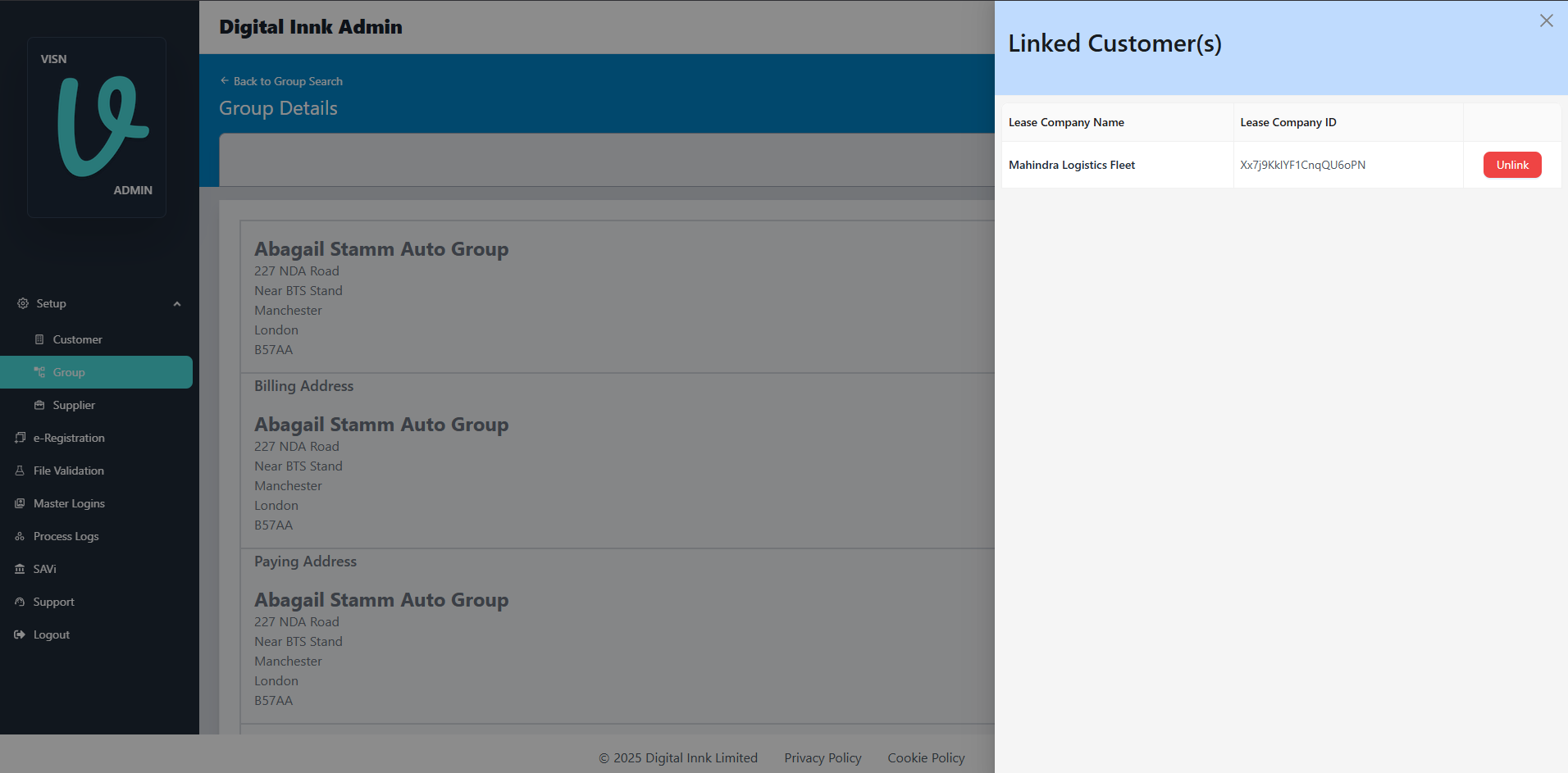
- Drawer shows a table of linked customers with:
❌ Unlink a customer from a Group
- In the Linked Customers drawer, find the customer you want to unlink.
- Click the red Unlink button.
- Click 'Yes' to continue with unlinking, Click 'No' to abort
- Once the unlinking is completed, a success notification is displayed.
info
You need Unlink permission to perform this action.
warning
Once unlinked, this group will no longer receive enquiries from the customer. This includes WebLink enquiries
Status: Approved
Category: Protected
Authored By: Jeyakumar Arunagiri on Sep 30, 2025
Revisions
30 Sep, 2025 - VN-21174 by Jeyakumar Arunagiri
3 Oct 2025 Vishwa Kumar